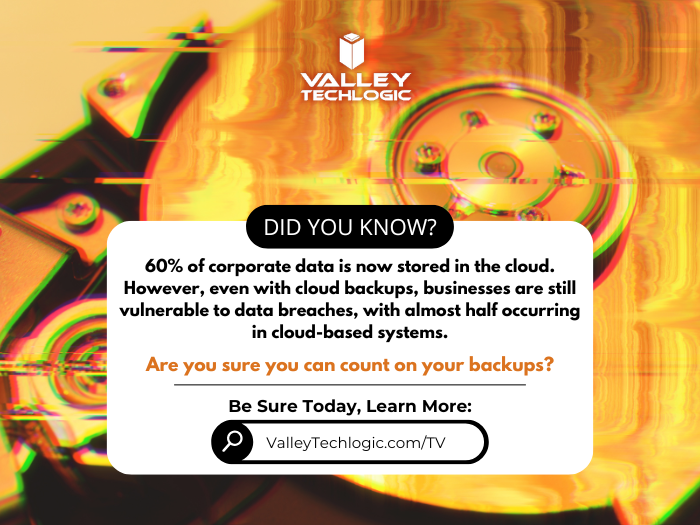Microsoft 365 is packed with powerful tools designed to help businesses stay productive, collaborative, and organized—but many users barely scratch the surface of what’s available. If you’re only using Microsoft 365 for email and basic file storage, you’re likely leaving a lot of value on the table.
Here are 7 productivity hacks to help you get the most out of your Microsoft 365 subscription:
- Use Microsoft Search to Navigate Faster
Microsoft Search is a powerful, built-in tool across Outlook, OneDrive, SharePoint, and Teams that helps you quickly find emails, files, conversations, and even people in your organization. Instead of digging through folders or threads, type a keyword into the search bar—Microsoft Search will pull relevant results instantly from across all connected apps.
Pro Tip: You can even search using natural language—like “files shared by John last week”—to find what you need faster.
- Streamline Repetitive Tasks with Power Automate
Power Automate (formerly Microsoft Flow) lets you create custom workflows between apps to save time and reduce manual work. You can automate common tasks like saving email attachments to OneDrive, posting Teams alerts when a SharePoint list is updated, or sending approval requests.
Example: Set up a flow to automatically notify your team in Teams when a new file is uploaded to a project folder.
- Collaborate in Real-Time with Co-Authoring
Microsoft 365 makes real-time collaboration seamless. Whether you’re in Word, Excel, or PowerPoint, multiple users can work on a document at the same time. Changes are saved automatically and version history lets you review or restore earlier versions with ease.
Bonus: Use @mentions in comments to get a colleague’s attention instantly.
- Organize Your Thoughts with OneNote
OneNote is the hidden gem of Microsoft 365. Use it to capture meeting notes, brainstorming ideas, project plans, and more. Notebooks are searchable, can be shared across your team, and sync across all your devices.
Use Case: Create a shared notebook for your team to store agendas, meeting recaps, and to-do lists in one central place.
- Turn Emails into Tasks with Microsoft To Do and Outlook Integration
If your inbox is your to-do list, Microsoft To Do can help bring order to the chaos. With seamless integration into Outlook, you can flag emails to automatically turn them into actionable tasks.
Tip: Use the My Day feature in To Do to focus only on what you need to accomplish today.
- Secure Your Data with Built-In Tools
Microsoft 365 comes with strong security features that are often underused. Data Loss Prevention (DLP), sensitivity labels, and multi-factor authentication (MFA) can all help keep your data protected without requiring advanced setup.
Security Tip: Admins should regularly review security and compliance reports in the Microsoft 365 Security Center to stay ahead of potential issues.
- Integrate Third-Party Apps into Teams
Microsoft Teams isn’t just for chat and video calls—it’s a hub for productivity. You can integrate hundreds of apps directly into your Teams channels, from project management tools like Trello and Asana to CRM systems and custom Power Apps.
Efficiency Hack: Pin your most-used apps to the sidebar for easy access during daily work.
Whether you’re a power user or just getting started, Microsoft 365 has tools to help you work smarter—not harder. With a little exploration and some setup, you can automate workflows, improve collaboration, and protect your data—all within the apps you already use.
Need help unlocking Microsoft 365’s full potential for your team? Contact Valley Techlogic today and let’s optimize your digital workspace together.
Looking for more to read? We suggest these other articles from our site.
-
Viral video showcases AI theft detection in real time, everything you need to know about AI enhanced security cameras
-
23andMe just filed for bankruptcy and if you’ve ever used their service you need to delete your data right now (we tell you how)
-
If you’re an Outlook or Gmail user, you’ll want to be aware of this ransomware warning just issued by the FBI
-
8 Tips for Practicing Good Cybersecurity Hygiene in your Business
-
Is your older computer holding you back? We have a year-by-year breakdown on how your computer can breakdown with age
This article was powered by Valley Techlogic, leading provider of trouble free IT services for businesses in California including Merced, Fresno, Stockton & More. You can find more information at https://www.valleytechlogic.com/ or on Facebook at https://www.facebook.com/valleytechlogic/ . Follow us on X at https://x.com/valleytechlogic and LinkedIn at https://www.linkedin.com/company/valley-techlogic-inc/.