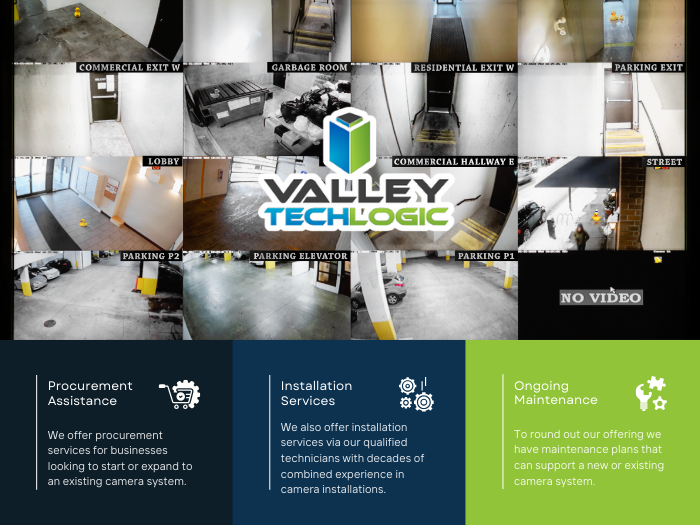Nothing is worse than going to download a file and realizing you don’t have the space on your computer, prompting the need to go through and delete files you don’t need any more or uninstalling programs you don’t use any more. It can be a big hassle.
That’s why today we have 8 space saving tips that will help you clean up some additional extra space on your computer so you can proceed with saving files unimpeded:
- Uninstall Unused Programs
As we mentioned above, step one is to go through installed apps and remove software you no longer use—especially large programs or trial software that came pre-installed. - Empty the Recycle Bin
Files in the Recycle Bin still occupy storage. Make sure to permanently delete them by right clicking on your recycle bin to “empty” it. - Clear Temporary Files and Cache
Use built-in tools like Disk Cleanup (Windows) or Storage Management (macOS) to remove temp files, browser cache, and system logs. - Delete Duplicate Files
Use duplicate file finder software to scan and remove unnecessary duplicates—photos, documents, and downloads often pile up. - Move Files to External or Cloud Storage
Offload large files like videos, photos, and archives to an external hard drive or cloud storage like OneDrive or Google Drive. - Clean Up Downloads and Desktop Folders
These folders often become cluttered with large or forgotten files. Organize or delete items you no longer need. - Compress Large Files
For files you need to keep but don’t use often, compress them into ZIP or RAR formats to save space. - Disable Hibernation (Windows only)
Hibernation can take up gigabytes of space. If you don’t use it, disable it via Command Prompt to reclaim disk space. To disable hibernation in Windows 11, open Command Prompt as an administrator and type powercfg.exe /hibernate off. Press Enter, and hibernation will be disabled. This will also delete the hiberfil.sys file.
Followed these tips but computer space is still an issue? It might be time to upgrade your devices’ storage, or if you have an older device replace it entirely. Many older laptops/desktops have hard drives that were typical for the time but much smaller than the capacity of newer devices. We recommend (at minimum) 1 Terabyte of storage space for modern devices in 2025.
Valley Techlogic offers procurement assistance to our clients, we can address your file storage needs (including backups which are included in all of our service plans). Learn more about how Valley Techlogic can assist your business with your technology needs today.
Looking for more to read? We suggest these other articles from our site.
-
Received a Facebook copyright infringement email or message? You’re not alone, the evolution of the Facebook copyright scam and how to avoid falling for it
-
Make the Most of Your Microsoft 365 Subscriptions: 7 Productivity Hacks You Might Be Missing
-
Viral video showcases AI theft detection in real time, everything you need to know about AI enhanced security cameras
-
23andMe just filed for bankruptcy and if you’ve ever used their service you need to delete your data right now (we tell you how)
-
If you’re an Outlook or Gmail user, you’ll want to be aware of this ransomware warning just issued by the FBI
This article was powered by Valley Techlogic, leading provider of trouble free IT services for businesses in California including Merced, Fresno, Stockton & More. You can find more information at https://www.valleytechlogic.com/ or on Facebook at https://www.facebook.com/valleytechlogic/ . Follow us on X at https://x.com/valleytechlogic and LinkedIn at https://www.linkedin.com/company/valley-techlogic-inc/.